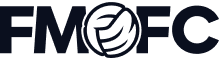
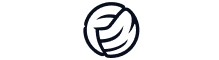
Join the Squad Get Rewarded
Unlock early access to FM feature drops, news and reveals before anybody else. Plus, behind-the-scenes insights and incredible members-only giveaways.
Sign for FMFCAlready a member?

We’ve detected that your browser is in English, click the button below to go to the dedicated English version of the Football Manager website.
Go to English site
Hemos detectado que tu navegador está en español. Haz clic en el botón de abajo para ir a la versión del sitio web de Football Manager en este idioma.
Ir al sitio web en español
Nous avons détecté que votre navigateur est en français, cliquez sur le bouton ci-dessous pour vous rendre sur la version en français du site internet de Football Manager.
Allez vers le site en français
Tarayıcınızın dilinin Türkçe olduğunu belirledik. Football Manager web sitesinin Türkçe versiyonuna gitmek için aşağıdaki düğmeye tıklayın.
Türkçe sitemize gidin
Abbiamo rilevato che il tuo browser è in italiano, clicca sul pulsante qui sotto per andare alla versione italiana del sito di Football Manager.
Vai al sito italiano
Wir haben erkannt, dass Ihr Browser auf Deutsch eingestellt ist. Klicken Sie auf die untere Schaltfläche, um zur deutschen Football Manager-Seite zu gelangen.
Zur deutschen SeiteAdd to wishlist now to get launch alerts straight to your inbox.
Football Manager 26 redefines the entire managerial experience, setting the foundations for you to define your football destiny.
Central to FM26’s leap forward is our drastically overhauled User Interface (UI). The UI has been remade with the Unity engine to give you seamless control whether you’re a first-time player or seasoned campaigner.
The new UI delivers great exploration and discoverability in every career, while also surfacing all the key information exactly when you need it.
Like with any major update, it may take a little time to find your footing - which is why we’ve built a set of smart tools to help you get up to speed quickly. Here, we’ll dive deep into four of those elements – Bookmarks, Search, FMPedia and Tutorials.
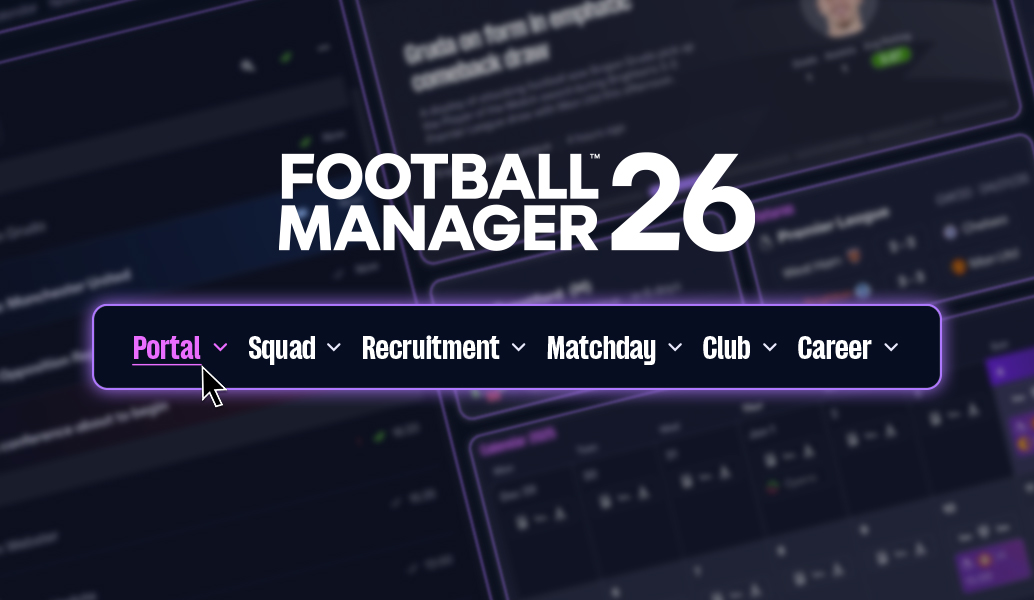
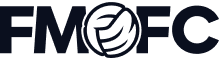
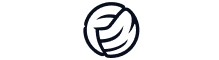
Unlock early access to FM feature drops, news and reveals before anybody else. Plus, behind-the-scenes insights and incredible members-only giveaways.
Sign for FMFCAlready a member?

Don't Miss a Moment
Be the first to know what's next by following us across social media @FootballManager. Same handle, every platform.